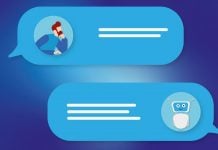If you’re new here, you may want to subscribe to my RSS feed. Thanks for visiting!
One of the least obvious steps in optimizing your professional profile on LinkedIn is in fact one of the most important, in terms of being findable for the services you are offering.
That’s what LinkedIn calls your Professional Headline.
It’s the set of words that sit just below your name on your Profile page.
If you don’t customize your Professional Headline you will be needlessly limiting the usefulness of your Profile for your career or business.
But the fact is that many people, even among those who have obviously made an effort to put their best foot forward, so to speak, fail to optimize this element.
The default is whatever title you entered for a current position.
Unless we provide the content we want for that space, LinkedIn fills in the space for us by default, just taking the title of our current employment position, or the most recent if we have more than one current role.
That’s why someone who might want to be known as a sales trainer, sales coach, author and international speaker can nevertheless have a professional headline that says something much blander, such as Owner, XYZ Sales, or Managing Director, XYZ Sales.
Or, as I’ve seen more than once, Self Employed.
It might be true, but the owner of that profile is selling herself or himself short.
Apart from anything else, what you have in your Professional Headline will show up under your name when you are found on LinkedIn.
(I also believe that having the keywords you want in you Headline will help you be found faster and better for those terms on LinkedIn itself.)
And here’s the thing: it’s really easy to make the Professional Headline sit up and promote your key services or talents.
A caveat. If you are an employee, it will be sensible to check on company policy about how you describe yourself. If the company policy is for you to only use your official title as on the organization chart, maybe you could put some time in to explaining to someone in authority the realities of online findability and the limitations in that regard of generic titles such as Sales Representative.
But many people find LinkedIn difficult to navigate, so below I set out the sequence of steps to optimize your profile.
Simple Steps to Optimize Your LinkedIn Professional Profile
First, open the editing screen on your Profile
To open the editing screen for your Profile, mouse over Profile in the navigation menu bar and click the dropdown item Edit.
That will take you to, of course, the Edit Profile page.
Click Edit (blue, hyperlinked) next to your name.
That will take you to the Basic Information editing page.
Edit your Professional Headline
As you’ll notice, the Professional Headline editing box is very small and it’s not easy to see what you have typed in. I use a text editor on my computer to compose a headline, then copy and paste it into the box on LinkedIn. I then refresh the page for my profile to make sure it looks right.
You can change the headline as often as you like: but see the tip below for switching off notifications, so your contacts on LinkedIn are not bombarded with multiple changes in your title!
When composing your Professional Headline, think keywords: that is, the words and phrases you want to be found for. For example, if you are an inspirational speaker and want to be found for that, Inspirational Speaker will work better than just Speaker, or – say – International Speaker.
If you are using several titles or specialties in the headline, you could do what some of us do for better readability and use the divider symbol (|}to separate the titles.
Some people cram their Professional Headline with “everything but the kitchen sink”, with the result that it’s actually hard to read. That might help with search engines, but you also want to make a good impression when your human reader arrives at your Profile.
I believe in learning from the experts. For a good example of a well stocked but very readable Professional Headline, check out LinkedIn master coach Lewis Howes’ LinkedIn profile. Another good example is at the profile of another LinkedIn expert, Neal Schaffer.
Your industry
This Basic Information editing page is also where you can change the details for the Industry you wish to be identified with: see in the image above the bottom arrowed item and dropdown menu controlled by the arrow to the right – I haven’t counted the industry categories precisely but there are over 140. If yours is not there by name you will just have to pick the closest.
More on Optimizing Your LinkedIn Profile
The Professional Headline is an important part of your LinkedIn Profile, but there is more you can do to improve the likelihood of your being found on LinkedIn for the services or products you want to be found for. For that bigger picture and see my post on the MYOB Pulse site, How to be found faster on LinkedIn: Customise your personal profile
PS
A tip to avoid annoying your contacts while you make changes
Unless you want your contacts to see a series of notices in their LinkedIn newsfeed, as you experiment with making changes on your profile, and thereby possibly annoy or at least confuse them, you can easily switch off those notifications while you work on your profile.
Just click on Settings under your name in the top right hand side of your profile page. You will have to sign in again (a security provision). Look under Privacy Controls and click on Turn on/off your activity broadcasts by unchecking the box, as in the image below.
Remember to re-set the control once you have finished editing!
By the way, have you already made changes to your LinkedIn profile? What results have you had from that?
And if you have any questions about how to get better value from your LinkedIn presence, please post them in the comments section below and I’ll do my best to answer.
Have fun with your editing!